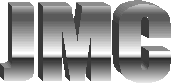12 - Backup Methods
In the last edition we discussed backing up your email and address book data. Thus completing the two part series on what to backup to ensure a smooth recovery from a computer crash. We are now going to address backup methods, media and schedules.
When it comes to backup methods and media the governing factor is the amount of data you need to backup. Traditional 3.5” floppy disks hold about 1.44 megabytes (MB), Zip Disks up to 100 MB, rewriteable CD’s can hold over 670 MB, Jaz Disks 2 GB, rewriteable DVD’s can hold over 4 gigabytes (GB) and 4 mm DAT tapes can hold up to 40 GB of data.
So let’s begin by determining how much data you need to backup. If you’ve followed the instructions in the last two editions of Computer Corner then you only have two folders to backup: “My Documents” and “Install”. To determine the size of these folders open Windows Explorer by right clicking on the “My Computer” icon and choosing “Explore” or using the Start menu (Start -> Programs -> Accessories -> Windows Explorer).
Once in Windows Explorer, right click on each of the folders and choose “Properties” the size of the folder will be listed under the “General” tab in units of MB (megabytes) or GB (Gigabytes). Add the size of the “My Documents” and “Install” to determine your total backup media need.
Most home users will find that rewriteable CD’s (CD-RW) provide more than enough space to backup your pertinent data files. However, users that store a lot of multimedia files such as music, pictures and video files may find CD-RW’s inadequate and may elect to move toward using rewriteable DVD’s (DVD-RW) or DAT tapes instead.
If your computer is fairly new and you are just beginning to discover how use it, you’ll want to choose a media format that will allow for at least 50% growth. In other words, if the combined size of your “My Documents” and “Install” folders is 500 MB, you would want to choose a storage media that can hold at least 1000 MB or 1 GB of data, e.g. DVD-RW. If, on the other hand, you’ve been using your computer for some time and are fairly confident that the amount of data stored in these folders is fairly constant planning for 20% growth should be appropriate.
Of course, you may elect to backup your “My Documents” and “Install” folders separately in which case your media selection would be based on the larger of the two. Keep in mind however that our objective is to minimize the amount of time you spend managing backups and doing separate backups means more media management.
You have several options when it comes to choosing a method for performing your backups. If your backup needs are small enough that you are able to use 3.5” floppy or Zip disks, you can simply use the Windows Backup Wizard (Start -> Programs -> Accessories -> System Tools -> Backup). As most backup devices such as CD and DVD recorders and Tape backup drives come with backup utilities that are specifically designed for your particular device, you are probably better off using the backup method suggested by your device manufacturer.
When it comes to backup schedules or determining how often to backup the rule is simple… how much work can you afford to lose? If you use your computer on a daily basis for business related tasks or maintain your finances, you may want to perform some level of backup on a daily basis. On the other hand, if your primary computer functions consist of web browsing and email, you’re probably safe performing a backup every couple weeks to a month.
If you have any questions about the preceding, need help selecting the appropriate backup device or would like assistance in installing and configuring your backup strategy, please don’t hesitate to contact me.
Network Design &
Implementation
Publications