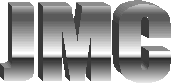9 - Preventative Maintenance
In previous Computer Corners we’ve addressed several topics in an effort to help you understand how computers function as well as some of the issues that threaten proper operations such as viruses and hacker attacks.
In this issue we’re going to discuss some tasks that you can and should perform on a regular basis to ensure your computer provides maximum performance and long-term reliability. You’ll also learn how these simple tasks can keep your computer protected against data loss and virus attacks such as the Internet worm msblaster that struck last week.
Scan Disk: You computer’s hard disk is a magnetic surface and like all magnetic media, such as cassette tapes, it is subject to wear and tear over time. Data is stored on the disk by applying a small electromagnetic charge to the disk in a specific sequence. Data loss can occur if a portion of the disk loses the ability to accept or hold the charge applied. The scandisk utility checks the hard drive to ensure the disk is able to store information properly and that information already stored on the disk is intact. To run scandisk on Windows 95/98 computers click the ‘Start’ button, point to ‘Programs’ then ‘Accessories’ and then ‘System Tools’. On Windows 2000, open Windows Explorer by clicking the ‘Start’ button, point to ‘Programs’ then ‘Accessories’ and choose “Windows Explorer”. In Windows Explorer, right-click on “Local Disk (C:)” and choose “Properties”. In the Properties window select the “Tools” tab and click the “Check Now…” button. On Windows XP, open Windows Explorer by clicking the ‘Start’ button and selecting “My Computer” then use the same procedure as stated for Windows 2000 computers above. Scandisk should be run at least once a month.
Temporary Internet files: When you access a website Internet Explorer saves some of the files from the website to your hard disk so that they don’t have to be downloaded again next time you visit the site. Most of these are small pictures and graphics files but over time they can accumulate and take up valuable disk space. You should delete these files on a monthly basis to free up that space. To do so, open Internet Explorer and click “Tools” on the file menu at the top of the window. Select “Internet Options” then click the “Delete Files…” button under the “Temporary Internet Files” section. You may also elect to delete the cookies here but you should read my article on cookies before deciding to do so (Cookies aren’t for eating - Friday, June 27, 2003). It’s a good idea to delete your temporary Internet files at least once a month, but you may elect to do it more often if you are a heavy Internet user.
Disk Defragmentation: When saving data to your hard disk your computer searches for the first available “open” sector of space and begins writing the data to the disk. If the data to be written is too large to fit in that space, the computer stops writing data, finds the next available space and continues writing the file. As a result, files written to your hard disk are often “fragmented” across several areas of the disk surface. This slows down retrieval of the data as the computer is forced to skip around the disk to find all the pieces of the file. The Defrag utility searches your hard disk for these fragmented files and puts them back into a contiguous format thus speeding up file access. To run defrag follow the instructions for scandisk to get to the “Disk Tools” window and click the “Defragment Now…” button. Defrag should be run once a month AFTER deleting your temporary Internet files.
Virus Definitions: Whether you use Norton, McAfee or some other brand of anti-virus software, you must stay current with the virus definitions and program updates provided by the software manufacturer. The virus definitions are what allow your anti-virus software to detect viruses and either fix or quarantine the infected file. If the software cannot recognize the virus, it can do nothing to protect your computer. Both Norton and McAfee allow you to automate the download and installation of new virus definitions on a schedule that you choose (see your software’s user guide or help menu for instructions). Given the potential for damage, I recommend that you set your anti-virus software to check for new definitions on a daily basis.
Windows Update: If you’ve used any Windows operating system for any length of time you’ve come to understand that it is by no means perfect. To Microsoft’s defense, they do their best to produce a quality product and are constantly working to fix bugs and make other enhancements toward improving the reliability and functionality of their operating systems. They distribute these patches and updates via their website at http://windowsupdate.microsoft.com. The latest Internet worm, “lovsan” or “msblaster” is a good example of why you want to make sure you stay current with Windows Update. Microsoft released a security update on July 16th, 2003 (MS03-026) after discovering a vulnerability in its Windows 2000 and XP operating systems. The msblaster worm was written specifically to take advantage of this vulnerability and therefore the worm only affected those computers that did not have this update installed. If you use Windows 95 I highly recommend that you check the Windows Update site regularly (at least once per month) and download all relevant patches and updates. For users of Windows 98, ME and 2000, your best bet is to install the Automatic Updates patch and set it to check for updates automatically – this feature is standard on Windows XP computers.
As always, if you have any questions about the tasks described here please feel free to contact me directly via email (Juan@JuanMurillo.com) or phone 408.930.2281.
In the next edition we’ll be discussing ways to ease the pain of recovering from a complete crash or hard drive failure.
Network Design &
Implementation
Publications