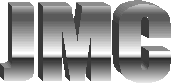6 - Cookies
In Computer Corner we’ve discussed some computer terms coined for their similarity to real world entities, e.g. viruses and firewalls. Though this is common in the industry, it is by no means the rule. The topic of this edition for example is “Cookies”, and try as I might to come up with some clever relationship, the only thing I could muster was the image of a Homer Simpsonesque computer programmer day dreaming about snack food while writing his code.
In reality, Internet Cookies are descendants of a Network Operating System called UNIX which is the platform on which the Internet was originally constructed. Then called Magic Cookies, they were developed as means of exchanging small tokens of information to help two programs at the same time.
Today most major websites employ Cookies to keep track of their visitors and provide a better experience for their users. You may have heard or seen rumors claiming that Cookies are a violation of Internet privacy laws or that they are a type of “spy-ware” or programs designed to capture and transmit private information. By learning their actual function and how they work you’ll not only be able to put those rumors to rest but also understand how they got started and why some people are still concerned.
Cookies are basically very small text files that are stored on your hard disk by web sites you visit. They are not programs and therefore cannot perform any tasks such as scanning your computer for private information, monitoring your actions or transmitting information. In fact, most are incredibly simple, containing only one to two name-value pairs of information. An example of name-value pair would be “USED_ID” as the “name” and “JMURILLO” as the value.
All the Cookies that have been stored on your Windows based computer are saved in a folder called “Cookies”. Depending on your version of Windows (95, 98, ME, 2000 or XP) this folder may be in various locations. The easiest way to locate it is to open Windows Explorer (Start -> Programs -> Accessories -> Windows Explorer), right-click on the “My Computer” icon and choose “Search…” or “Find…”. Then do a search for files or folders named “Cookies”. If you use a version of Windows that supports multiple users you may find several folders named “Cookies”; the reason for this will become apparent as we move into the purpose of Cookies and how they work.
As stated previously, web sites place Cookies on your computer’s hard disk so they can keep track of visitors and provide more personalized service to returning visitors. An example of this would be a site that “remembers” the zip code you entered last time so that it can give you local news or weather next time you visit the site.
Additionally, some web sites incorporate statistical information into their Cookies such as the date and time you visited, what pages you viewed and how long you stayed on any particular page. This allows the site administrators to gauge the popularity of any given page to measure how well their content is suited to their audience.
All this information is stored in the database of the web site, not on your computer. The main purpose of the cookie therefore is to identify your record in the web site’s database so that your information can be retrieved or updated. This is why each cookie file is so small; all that is required is a single name-value pair that contains a unique user ID corresponding to your unique database record.
When you type a URL or web site address into your browser (Internet Explorer or Netscape) your computer sends a request to the web server hosting that site. For instance, when you type in www.yahoo.com, your computer contacts Yahoo’s web servers and requests a “home page”. As this request is being sent, your computer checks your hard disk for a cookie associated with that web site. If a cookie for that particular web site is found, your computer will send it along with the request for the home page. If no cookie is found no additional data is sent.
If Yahoo’s web servers receive a request for a home page with cookie data attached, it searches the database for a match. Once a match is found, it is then able to use the information in the database to customize the page that is sent back according to the visitor’s preferences. If no cookie data is attached to the request, Yahoo assumes that the visitor is new to the site and sends back a generic web page.
It is important to realize that you have full control over how your computer handles Cookies. You can customize your browser to prompt or warn you before any cookie is sent, received or changed. Or in the most extreme case, you can delete all your existing Cookies and block any new Cookies altogether. Be advised however, you may notice that some of the custom features of web sites may no longer be available.
For information on how to change your cookie settings see the Help file of your browser or, as always, you can contact me directly.
Network Design &
Implementation
Publications