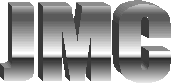Considering that more than half of all homes in the US are now computer equipped, the home PC (Personal Computer) is quickly approaching the commonality of other consumer electronics such as VCR’s and DVD players. While you may not have taken the time to learn how to program your VCR, you have undoubtedly figured out how to insert the tape and perform the basic functions such as Play, Pause, Stop and Eject. This is all you really need to know about how your VCR works to enjoy 90% of its functionality. You rent a couple videos, pop one in the slot and press Play. When you’re done, you rewind it, press eject and pop in the next. Now imagine that each time you played a video your VCR changed slightly. Suddenly the slot to insert the next video is now on the side of the VCR or the Play button on your remote is missing or the next video plays at half speed. After spending an hour trying to figure things out, you consult your owner’s manual only to find that it is written in a foreign language!
This illustration may seem far-fetched but many a computer user has experienced similar frustrations with their PC. As much as we would all like for things to stay the same, the fact of the matter is that each time you use your computer it changes slightly. Whether you are installing a new game or writing a letter to a friend the computer’s environment is constantly evolving. Without a basic understanding of what’s changing and why, you may eventually find yourself feeling frustrated and thinking you have no business using a computer in the first place.
Be assured that there is hope and you do not have to have a PhD in Computer Science to enjoy a long and rewarding relationship with your PC. The purpose of this bimonthly column is to help you understand what’s going on inside your computer and breakdown the barriers that prevent you from getting the most out of your technology investments. The reading audience will no doubt vary in their experience and understanding, so we will begin with a basic overview of how your computer works. In subsequent issues we’ll address specific technologies, topics of interest and provide answers to reader inquiries.
I’ve been using, building and fixing computers and networks for over twenty years. I’ve held positions from PC Technician to Director of Technology and Chief Information Officer, but the most rewarding aspect of my career has always been seeing the fog lift in someone’s eyes as they begin to understand how their computer works and most importantly overcome the fear of using it. I accomplish this by using real world analogies and everyday language to explain concepts and define terms. Let’s begin with a couple definitions of terminology we hear thrown around a lot in the industry.
If you’ve used a computer for any length of time you’ve come to understand that they don’t speak, read or understand English. They have a language all their own. Their “alphabet” consists of two numbers: ‘0’ and ‘1’. These are referred to as “bits”. ‘0’ translates to “off” and ‘1’ translates to “on”. You may ask, “How can a computer do all that stuff with just on and off?” Consider this, you can get anywhere in the world via land, sea or air using the same logic, just substitute “on” for “right” and “off” for “left” or starboard and port as the case may be. Similarly, your computer uses a set of directions or instructions to get where it needs to go. The instructions are packaged in sets of eight. These packages are called “bytes” and are used as sets of instructions for the computer. For example, the combination of “01100001” is the computer equivalent of the letter “a”. There are 256 different combinations of 0’s and 1’s possible in each byte and each is used to represent a different letter, number or special character. To see how this works for yourself try this experiment: On your Windows based PC, open Notepad (Start -> Programs -> Accessories) and type, “I love the Morgan Hill Times!” Save the file (File -> Save As) to your desktop as “experiment.txt”. Close notepad, right-click on the icon on your desktop and choose “Properties”. You’ll see that the size is 29 bytes – one for each character of text (including spaces).
Building on this simple logic you can now easily define and even comprehend the value of those little letters such as Kbps, MB and GB that you find attached to just about every computer related device. A bit is abbreviated with a lower case “b” and a byte is abbreviated with an upper case “B”. “K” stands for “kilo” and represents a unit of one thousand (1000), “M” is for “mega” and means million (1,000,000) and “G” is for “giga” and is equivalent to one billion (1,000,000,000). Adding a “ps” indicates “per second”.
Put it all together and you should be able to understand exactly what a 56 Kbps modem can do. Let’s break it down first - 56 Kb translates to 56 kilobits or 56,000 bits. Since we know that it takes 8 bits to make a byte, or one character of text, we divide 56,000 by 8 and get 7,000. Therefore, a 56 Kbps modem is capable of transmitting 7,000 characters of text per second.
Likewise, “128 MB RAM” is Random Access computer Memory that is able to hold the equivalent of 128,000,000 bytes or characters of text and a “30 GB HD” is a Hard Drive that can store 30,000,000,000 characters of text.
In the next edition we’ll address how your computer uses, moves and processes information or “data”.
Network Design &
Implementation
Publications